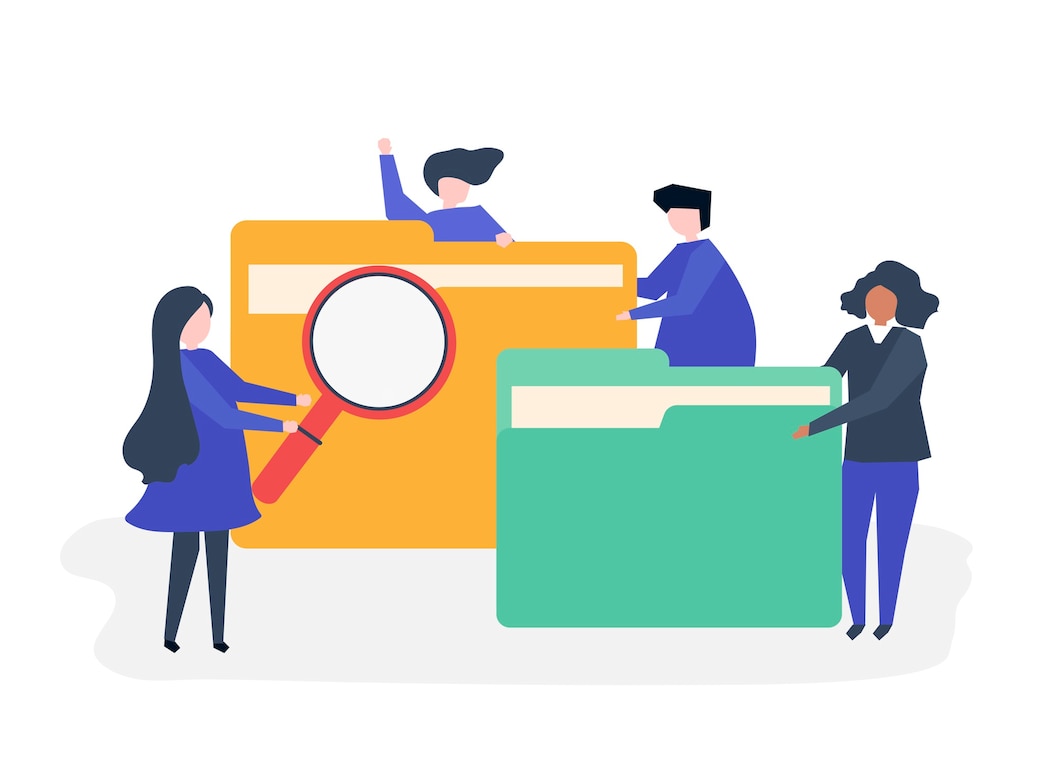
Open ZIP Files on Windows is one of the oldest file formats commonly used to compress files. It reduces the total size of the files in order to free up storage space. In the past, you would need third-party apps to unzip archives on Windows. But the newer versions allow you to unzip files with a few simple clicks. Here’s how to open ZIP files on Windows.
In some cases, you may want to check out what’s in the ZIP file prior to unzipping it. Back in the day, you would need to have a third-party program to accomplish this simple thing. Now, you can view the file just by double-clicking the ZIP archive.
Although you can view the file, you won’t be able to use them unless you unzip them. If you don’t, any changes you make to the file won’t be able to be saved, and attempting to run an installation file won’t result in a proper operation.
You can open a ZIP file on Windows in two ways. Yet, it depends on whether you would like to decompress the entire contents of the archive or just a particular file. Let’s start with the former first, and here is the guide on how to open ZIP files on Windows to follow.
Or you can download Winrar sofware : Download Here
Read Also : Open Zip File On Mac OS
Below is the step-by-step on how to open ZIP files on Windows if you only want to extract particular files.
That’s how to open ZIP files on Windows. Windows’ built-in file extractor features are sufficient for those who don’t frequently deal with ZIP archives. If it’s the other way around, you may want to consider utilizing a third-party extractor program.