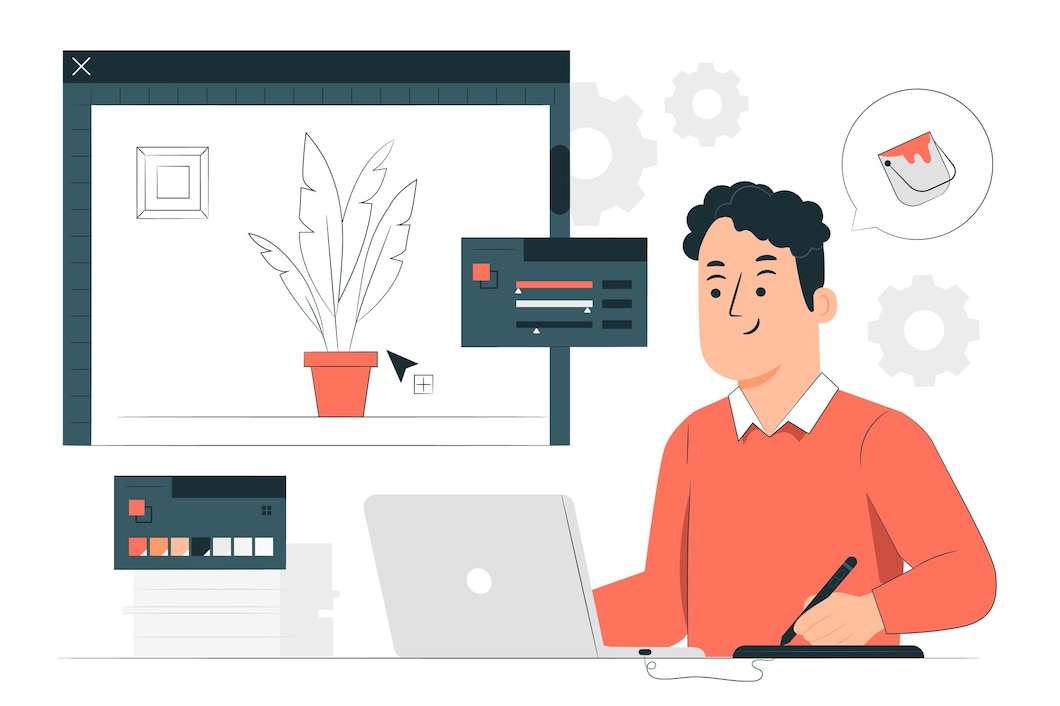

How To Install Fonts on Cricut Design ? Well, you don’t really need to directly install it on the program, so read on to find out how. Want to add a new font to Cricut Design Space but don’t know how to do it? Or, perhaps you would like to add your own custom typefaces to your Cricut font inventory. In this article, we will go over How to install fonts on cricut design, as well as how to employ your newly installed font on Cricut.
One big misconception when it comes to using Cricut is that you have to manually add a font to the program in order to use it. In actuality, the process is considerably much simpler than that.
If you ever downloaded font to use it on Microsoft Word on your Mac or PC, you have figured out the basic steps of installing fonts on Cricut. To remind you of the process, below are the step-by-step instructions on How To Install Fonts on Cricut Design :
Now the font is installed on your device. Then, how to install it on Design Space? As previously mentioned, you don’t need to upload the font to Cricut manually.
When you launch Cricut, the program will automatically read the new fonts installed on your system. That is basically all you require to know on How To Install Fonts on Cricut Design.
Read Also : 2 Easy Way How to Install Fonts on Canva
To use your new installed fonts on Cricut Design Space below is the complete tutorial:
Can’t find the installed font even after following every step on How To Install Fonts on Cricut Design above? Don’t fret! There are several things you can try. Try to restart the program by quitting it and reopening it. If you still can’t find your newly installed font and are sure you have installed it, you will need to restart your device.